Ontario Publicly Funded Minor Ailment Services
On January 1, 2023, the scope of practice for Ontario pharmacists expanded to include the provision of Minor Ailment services. The assessment and prescribing for 13 Minor Ailments were announced as part of this scope. If the service is provided to an eligible patient, a fee can be claimed from Ontario Drug Benefit (ODB). The claim must be submitted electronically, and appropriate documentation must be recorded for the consultation. For more information on funding for Minor Ailment services, refer to the Executive Officer Notice and FAQ.
In Propel Rx, a subscription-based integrated solution is available for Ontario Minor Ailments. In PharmaClik Rx, fee for service claim submissions are supported.
This topic contains the following sections:
Billing a Minor Ailment Service Claim to ODB
Third Party Information
Minor ailment services can be provided by pharmacists to patients with a valid Ontario health number. Depending on whether the patient has ODB coverage, the third party information required for submitting the claim varies. Refer to Table 1 for required third party information.
Table 1. Third party information for submitting Minor Ailment claims.
|
Patient |
Bill Code |
Client ID |
Intervention Codes* |
|
ODB-eligible |
DB |
Ontario Health Card number |
PS |
|
Non-ODB |
ON (Carrier ID = S) |
Ontario Health Card number |
PS and ML |
*Intervention codes auto-populate in Rx Detail when a prescription is filled for the Minor Ailment service.
Minor Ailment PINs
Unique PINs have been issued for each Minor Ailment. As Minor Ailment services can be provided in person or virtually as well as result in a prescription being issued or not, each Minor Ailment has four PINs that can be used for billing. These PINs have been created as Drug Folders in PharmaClik Rx. Refer to Table 2 or the Executive Officer Notice for the list of PINs.
All minor ailment Drug Folders have a trade and generic name beginning with “ASSESS & PRSCRBE” followed by the minor ailment name. Use the name to search for the Drug Folder.
Table 2. Minor ailment PINs for claim processing to ODB
|
PIN |
Trade & Generic Name (Strength) |
|---|---|
|
9858229 |
ASSESS & PRSCRBE: UTI; UNCOMPLICATED CYSTITIS |
|
9858230 |
ASSESS & PRSCRBE: UTI; UNCOMPLICATED CYSTITIS (NO RX) |
|
9858231 |
ASSESS & PRSCRBE: UTI; UNCOMPLICATED CYSTITIS (VIRTUAL) |
|
9858232 |
ASSESS & PRSCRBE: UTI; UNCOMPLICATED CYSTITIS (VIRTUAL) (NO RX) |
|
9858181 |
ASSESS & PRSCRBE: ALLERGIC RHINITIS |
|
9858182 |
ASSESS & PRSCRBE: ALLERGIC RHINITIS (NO RX) |
|
9858183 |
ASSESS & PRSCRBE: ALLERGIC RHINITIS (VIRTUAL) |
|
9858184 |
ASSESS & PRSCRBE: ALLERGIC RHINITIS (VIRTUAL) (NO RX) |
|
9858213 |
ASSESS & PRSCRBE: BACTERIAL SKIN INFECTION |
|
9858214 |
ASSESS & PRSCRBE: BACTERIAL SKIN INFECTION (NO RX) |
|
9858215 |
ASSESS & PRSCRBE: BACTERIAL SKIN INFECTION (VIRTUAL) |
|
9858216 |
ASSESS & PRSCRBE: BACTERIAL SKIN INFECTION (VIRTUAL) (NO RX) |
|
9858209 |
ASSESS & PRSCRBE: COLD SORE; HERPES LABIALIS |
|
9858210 |
ASSESS & PRSCRBE: COLD SORE; HERPES LABIALIS (NO RX) |
|
9858211 |
ASSESS & PRSCRBE: COLD SORE; HERPES LABIALIS (VIRTUAL) |
|
9858212 |
ASSESS & PRSCRBE: COLD SORE; HERPES LABIALIS (VIRTUAL) (NO RX) |
|
9858197 |
ASSESS & PRSCRBE: DYSMENORRHEA |
|
9858198 |
ASSESS & PRSCRBE: DYSMENORRHEA (NO RX) |
|
9858199 |
ASSESS & PRSCRBE: DYSMENORRHEA (VIRTUAL) |
|
9858200 |
ASSESS & PRSCRBE: DYSMENORRHEA (VIRTUAL) (NO RX) |
|
9858193 |
ASSESS & PRSCRBE: ECZEMA; ATOPIC DERMATITIS |
|
9858194 |
ASSESS & PRSCRBE: ECZEMA; ATOPIC DERMATITIS (NO RX) |
|
9858195 |
ASSESS & PRSCRBE: ECZEMA; ATOPIC DERMATITIS (VIRTUAL) |
|
9858196 |
ASSESS & PRSCRBE: ECZEMA; ATOPIC DERMATITIS (VIRTUAL) (NO RX) |
|
9858201 |
ASSESS & PRSCRBE: HEARTBURN; GERD |
|
9858202 |
ASSESS & PRSCRBE: HEARTBURN; GERD (NO RX) |
|
9858203 |
ASSESS & PRSCRBE: HEARTBURN; GERD (VIRTUAL) |
|
9858204 |
ASSESS & PRSCRBE: HEARTBURN; GERD (VIRTUAL) (NO RX) |
|
9858205 |
ASSESS & PRSCRBE: HEMORRHOID |
|
9858206 |
ASSESS & PRSCRBE: HEMORRHOID (NO RX) |
|
9858207 |
ASSESS & PRSCRBE: HEMORRHOID (VIRTUAL) |
|
9858208 |
ASSESS & PRSCRBE: HEMORRHOID (VIRTUAL) (NO RX) |
|
9858221 |
ASSESS & PRSCRBE: MUSCULOSKELETAL STRAIN/SPRAIN |
|
9858222 |
ASSESS & PRSCRBE: MUSCULOSKELETAL STRAIN/SPRAIN (NO RX) |
|
9858223 |
ASSESS & PRSCRBE: MUSCULOSKELETAL STRAIN/SPRAIN (VIRTUAL) |
|
9858224 |
ASSESS & PRSCRBE: MUSCULOSKELETAL STRAIN/SPRAIN (VIRTUAL) (NO RX) |
|
9858185 |
ASSESS & PRSCRBE: ORAL THRUSH; CANDIDAL STOMATITIS |
|
9858186 |
ASSESS & PRSCRBE: ORAL THRUSH; CANDIDAL STOMATITIS (NO RX) |
|
9858187 |
ASSESS & PRSCRBE: ORAL THRUSH; CANDIDAL STOMATITIS (VIRTUAL) |
|
9858188 |
ASSESS & PRSCRBE: ORAL THRUSH; CANDIDAL STOMATITIS (VIRTUAL) (NO RX) |
|
9858189 |
ASSESS & PRSCRBE: PINK EYE; CONJUNCTIVITIS |
|
9858190 |
ASSESS & PRSCRBE: PINK EYE; CONJUNCTIVITIS (NO RX) |
|
9858191 |
ASSESS & PRSCRBE: PINK EYE; CONJUNCTIVITIS (VIRTUAL) |
|
9858192 |
ASSESS & PRSCRBE: PINK EYE; CONJUNCTIVITIS (VIRTUAL) (NO RX) |
|
9858217 |
ASSESS & PRSCRBE: INSECT BITE, MILD; URTICARIA |
|
9858218 |
ASSESS & PRSCRBE: INSECT BITE, MILD; URTICARIA (NO RX) |
|
9858219 |
ASSESS & PRSCRBE: INSECT BITE, MILD; URTICARIA (VIRTUAL) |
|
9858220 |
ASSESS & PRSCRBE: INSECT BITE, MILD; URTICARIA (VIRTUAL) (NO RX) |
|
9858225 |
ASSESS & PRSCRBE: TICK BITE |
|
9858226 |
ASSESS & PRSCRBE: TICK BITE (NO RX) |
|
9858227 |
ASSESS & PRSCRBE: TICK BITE (VIRTUAL) |
|
9858228 |
ASSESS & PRSCRBE: TICK BITE (VIRTUAL) (NO RX) |
| 9858248 | ASSESS & PRSCRBE: ACNE, MILD |
| 9858250 | ASSESS & PRSCRBE: ACNE, MILD (NO RX) |
| 9858251 | ASSESS & PRSCRBE: ACNE, MILD (VIRTUAL) |
| 9858252 | ASSESS & PRSCRBE: ACNE, MILD (VIRTUAL) (NO RX) |
| 9858253 | ASSESS & PRSCRBE: CANKER SORE; ORAL APHTHOUS ULCER |
| 9858254 | ASSESS & PRSCRBE: CANKER SORE; ORAL APHTHOUS ULCER (NO RX) |
| 9858255 | ASSESS & PRSCRBE: CANKER SORE; ORAL APHTHOUS ULCER (VIRTUAL) |
| 9858256 | ASSESS & PRSCRBE: CANKER SORE; ORAL APHTHOUS ULCER (VIRTUAL) (NO RX) |
| 9858257 | ASSESS & PRSCRBE: DIAPER DERMATITIS |
| 9858258 | ASSESS & PRSCRBE: DIAPER DERMATITIS (NO RX) |
| 9858259 | ASSESS & PRSCRBE: DIAPER DERMATITIS (VIRTUAL) |
| 9858260 | ASSESS & PRSCRBE: DIAPER DERMATITIS (VIRTUAL) (NO RX) |
| 9858261 | ASSESS & PRSCRBE: NAUSEA |
| 9858262 | ASSESS & PRSCRBE: NAUSEA (NO RX) |
| 9858263 | ASSESS & PRSCRBE: NAUSEA (VIRTUAL) |
| 9858264 | ASSESS & PRSCRBE: NAUSEA (VIRTUAL) (NO RX) |
| 9858265 | ASSESS & PRSCRBE: THREADWORM / PINWORM |
| 9858266 | ASSESS & PRSCRBE: THREADWORM / PINWORM (NO RX) |
| 9858267 | ASSESS & PRSCRBE: THREADWORM / PINWORM (VIRTUAL) |
| 9858268 | ASSESS & PRSCRBE: THREADWORM / PINWORM (VIRTUAL) (NO RX) |
| 9858269 | ASSESS & PRSCRBE: VAGINAL YEAST INFECTION |
| 9858270 | ASSESS & PRSCRBE: VAGINAL YEAST INFECTION (NO RX) |
| 9858271 | ASSESS & PRSCRBE: VAGINAL YEAST INFECTION (VIRTUAL) |
| 9858272 | ASSESS & PRSCRBE: VAGINAL YEAST INFECTION (VIRTUAL) (NO RX) |
Minor Ailment Service Prescription
To claim the fee for a minor ailment service, a prescription must be billed to ODB on the same day the service is provided. As maximum claim limits have been set for each minor ailment, you should confirm the number of consultations that the patient has already received for the applicable minor ailment before submitting a claim.
A provincial clinical viewer (ClinicalConnect or connectingOntario) can be used to view the professional service history for the patient. This allows you to confirm if the patient already received the maximum number of minor ailment services. For more information on clinical viewers, click here.
To fill a minor ailment service prescription:
-
Select New from the Workbench or Patient Profile.
-
Enter the following information:
-
Patient if not already entered
-
Drug = PIN
-
Doctor = pharmacist providing or supervising the minor ailment service
-
Qty Auth = 1
If the minor ailment service was provided remotely by a pharmacist working in a rural pharmacy, enter 2 as the Qty Auth and Qty.
-
Qty = 1
-
SIG
You can use the SIG Code “MedCP” to quickly auto-populate the phrase “Consultation provided by” in the SIG.
-
Days Supl = 1
-
-
Select Process Now. The prescription opens in Rx Detail.
-
Confirm the Bill field includes Drug Benefit and Cash.
-
Confirm the cost and markup are $0.00.
-
Confirm the fee is as follows:
-
$15 if the consultation was conducted virtually
-
$19 if the consultation was conducted in person
-
-
Select the Third Party tab.
-
Confirm the intervention codes are entered as follows:
-
PS if the patient is an ODB recipient
-
PS and ML if the patient is not an ODB recipient
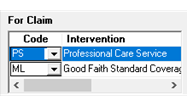
-
-
Select Fill. If your store has Digital Workflow, the minor ailment prescription will skip Workflow as the Drug Folder is flagged as PFS.
Documenting a Minor Ailment Service
There are 3 methods for documenting a minor ailment service. Each method is outlined below:
Consult Note
A minor ailment service can be documented digitally using the Consult Notes feature in the Patient Folder.
To add a consult note:
-
Open the Patient Folder.
-
Select the Consult tab.
-
Select Add. The Consultation/Intervention Form window opens.
-
Dropdown the Type field and select Consultation.
-
Optional: Select a Service Dur and Service Lev from the dropdowns.
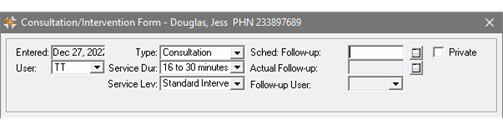
-
In the Drugs section, select Add.
-
Search for and select the Drug Folder for the minor ailment service.
-
Repeat steps 6 - 7 to add the medication that was prescribed, if applicable. Select the appropriate Type (OTC or Rx) for the medication.
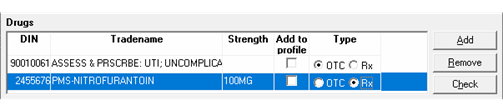
-
In the Notes filed, enter your notes for the minor ailment service.
Select CTRL + ENTER on your keyboard to insert a new line.
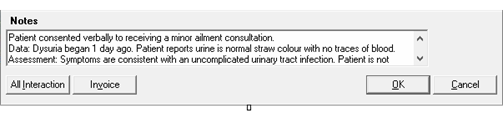
-
Dropdown the User field and select the appropriate initials if needed.
-
In the Sched: Follow-up field, select a date to follow up with the patient. A follow up activity will be placed on the Activities Workbench on the specified date.
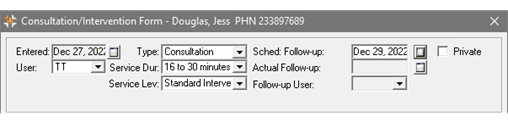
-
Select OK.
-
Select Save.
There are two methods for notifying the prescriber if a prescription is issued for a minor ailment:
-
Print the consult note and manually fax it to the prescriber
-
Fax a form to the prescriber
If the patient does not have a prescriber, you should document this in the consult note.
-
Open the Patient Folder.
-
Select the Consult tab.
-
Select the consult note.
-
Select Print. Manually fax the printout to the prescriber.
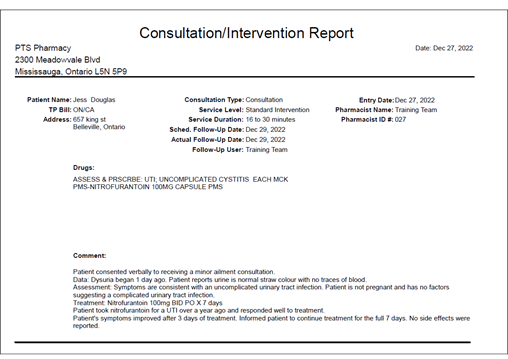
-
Open the Patient Folder.
-
Select the Profile tab.
-
Select the medication that was prescribed for the minor ailment.
-
Select Rx > Services > Forms. The Request Form window opens.
-
Dropdown the Report Name field and select For Your Information.
-
Dropdown the Reason field and select Patient needs additional Drug Therapy.
You can add custom report names and reasons in More > List Maint > Request Form - Names and Request Form – Reason for Communication. The form name or reason can be filtered in the Patient Folder History tab to locate it more easily.
-
Select the folder button in the Prescriber section to search for and select the patient's primary care provider.
-
Enter any required information in the Info From the Pharmacist section.
-
Scan your consultation notes if needed by selecting the Single Scan and Duplex Scan buttons.
-
Select the Consent button. The Consent window opens.
-
Select the Patient or Representative option, depending on who gave consent for the minor ailment service. If Representative is selected, search for and select the representative Patient Folder.

-
Select OK.
-
Select Fax. If you prefer to fax the form manually, select Print.
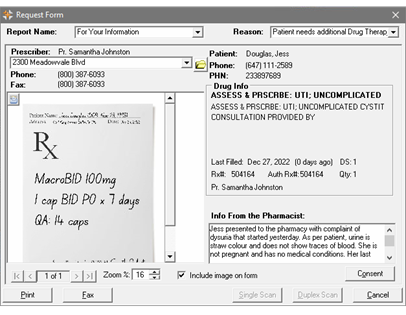
-
Select the X at the top right corner of the Request Form window to close it.
Once the form is printed or faxed, a Request Form Activity row is added to the Patient Folder History tab. This row can be selected and detailed to view the form again.

Patient follow up activities are scheduled automatically from the Consultation/Intervention Form window if a Sched: Follow-up date is entered.
To complete the consult/intervention follow up activity:
-
On the Activities Workbench, select the Consult/Intervention Followup activity.
-
Select Process. The Patient Folder Consult tab opens.
-
Select the original consult note for the minor ailment service.
-
Select Detail.
-
In the Actual Follow-up field, select the date that the follow up was completed on.
-
In the Follow-up User field, select the user who completed the follow up.
-
In the Notes section, enter the notes for the follow up.
-
Select OK.
-
Select OK to close the Patient Folder. A prompt appears asking if the activity should be removed from the tab.
-
Select Yes.
Consult notes are recorded in the Consult tab of the Patient Folder. These can be detailed for future reference.
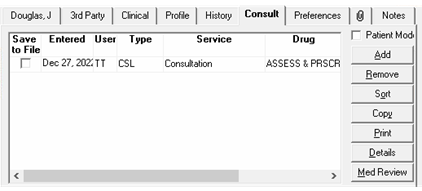
Dialogue Note
A minor ailment service can be documented digitally using the Dialogue Notes feature in the Patient Folder. A dialogue note must be associated to a prescription number and can be either the prescription number for the minor ailment service or dispensed medication. You must bill the prescription first before you can add a dialogue note.
Dialogue notes are best used when there are few notes to be documented for the minor ailment service. A maximum of 80 characters can be entered in a dialogue note.
To add a dialogue note:
-
Open the Patient Folder.
-
Select the Profile tab.
-
Select one of the following prescriptions:
-
Minor ailment service prescription if a medication was not prescribed
-
Medication prescription if one was issued
-
-
Select Rx > Dialogue. The Dialogue window opens.
-
Dropdown the Pharmacist Initial field and select the initials of the user completing the dialogue.
-
Select the appropriate options for the Consultation with, Consultation took place, and Consultation was fields.
-
In the Comment section, enter your notes for the minor ailment service.
-
Select OK.
-
Select Save.
To notify the prescriber of a prescription being issued, a form can be faxed. If the patient does not have a prescriber, you should document this in the dialogue note.
To fax a form:
-
Open the Patient Folder.
-
Select the Profile tab.
-
Select the medication that was prescribed for the minor ailment.
-
Select Rx > Services > Forms. The Request Form window opens.
-
Dropdown the Report Name field and select For Your Information.
-
Dropdown the Reason field and select Patient needs additional Drug Therapy.
You can add custom report names and reasons in More > List Maint > Request Form - Names and Request Form – Reason for Communication. The form name or reason can be filtered in the Patient Folder History tab to locate it more easily.
-
Select the folder button in the Prescriber section to search for and select the patient's primary care provider.
-
Enter any required information in the Info From the Pharmacist section.
-
Scan your consultation notes if needed by selecting the Single Scan and Duplex Scan buttons.
-
Select the Consent button. The Consent window opens.
-
Select the Patient or Representative option, depending on who gave consent for the minor ailment service. If Representative is selected, search for and select the representative Patient Folder.

-
Select OK.
-
Select Fax. If you prefer to fax the form manually, select Print.
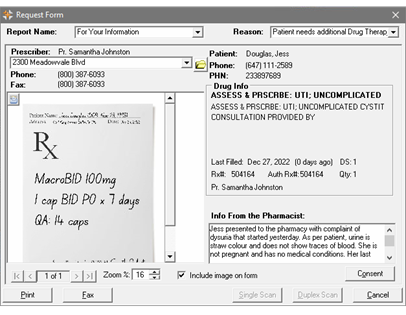
-
Select the X at the top right corner of the Request Form window to close it.
Once the form is printed or faxed, a Request Form Activity row is added to the Patient Folder History tab. This row can be selected and detailed to view the form again.

An activity can be created in the Activities tile to remind you to follow up with a patient after a minor ailment consultation. For more information, see Adding an Activity.
You can add custom activity types in More > List Maint > Calendar Activity.
Manual
The manual method of documenting a minor ailment service is paper based and involves writing consultation notes by hand and scanning the document into PharmaClik Rx. The document, along with the prescription, if one was issued, can be scanned into one of two places:
-
Patient Folder Attachments tab if a prescription was not issued or a prescription was issued but not dispensed at your pharmacy. For more information, see Scanning and Adding Attachments to a Folder.
-
Prescription if a medication was prescribed and dispensed at your pharmacy. For more information, see Manually Scanning Prescriptions in Rx Detail.
To notify the prescriber of a prescription being issued, a form can be faxed. If the patient does not have a prescriber, you should document this in the dialogue note.
To fax a form:
-
Open the Patient Folder.
-
Select the Profile tab.
-
Select the medication that was prescribed for the minor ailment.
-
Select Rx > Services > Forms. The Request Form window opens.
-
Dropdown the Report Name field and select For Your Information.
-
Dropdown the Reason field and select Patient needs additional Drug Therapy.
You can add custom report names and reasons in More > List Maint > Request Form - Names and Request Form – Reason for Communication. The form name or reason can be filtered in the Patient Folder History tab to locate it more easily.
-
Select the folder button in the Prescriber section to search for and select the patient's primary care provider.
-
Enter any required information in the Info From the Pharmacist section.
-
Scan your consultation notes if needed by selecting the Single Scan and Duplex Scan buttons.
-
Select the Consent button. The Consent window opens.
-
Select the Patient or Representative option, depending on who gave consent for the minor ailment service. If Representative is selected, search for and select the representative Patient Folder.

-
Select OK.
-
Select Fax. If you prefer to fax the form manually, select Print.
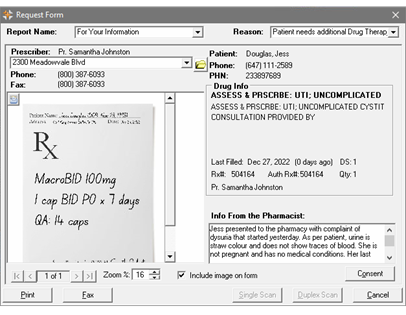
-
Select the X at the top right corner of the Request Form window to close it.
Once the form is printed or faxed, a Request Form Activity row is added to the Patient Folder History tab. This row can be selected and detailed to view the form again.

An activity can be created in the Activities tile to remind you to follow up with a patient after a minor ailment consultation. For more information, see Adding an Activity.
You can add custom activity types in More > List Maint > Calendar Activity.
Helpful Resources
If your store belongs to a banner group, we recommend reaching out to your member account executive for guidance on minor ailments.